Do you dream of creating a Facebook post that replies automatically without limits? If so, you need to check out this free tool. You’ve probably experienced this before: you’re scrolling through Facebook and spot a post that asks you to reply with specific words to claim a reward. You type the words in the comments and instantly receive a message with a coupon code. It’s that simple. Take our successful customer @longhou.steak, for example.
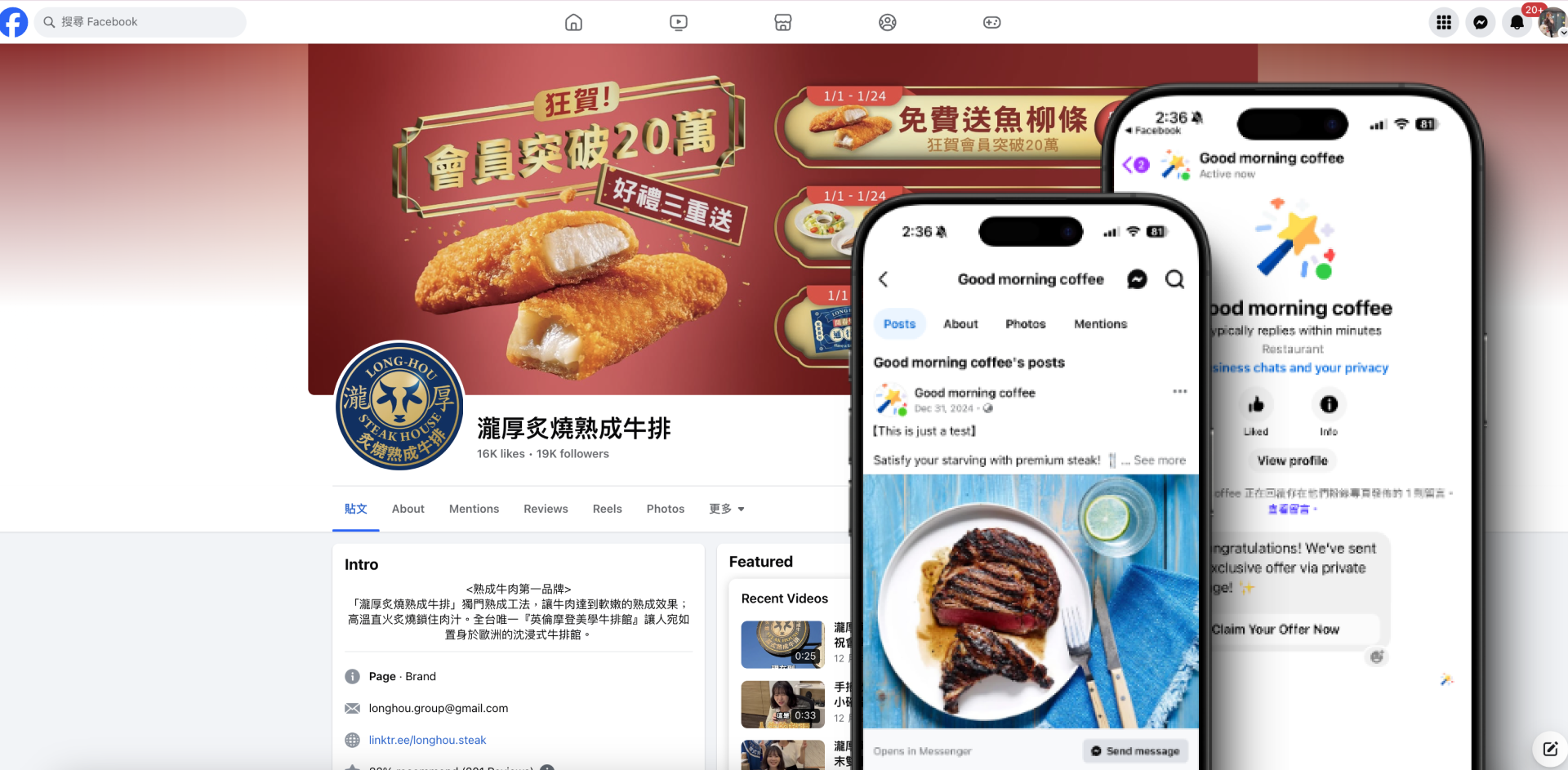
You don’t think they hire an employee to manage social media all day long, do you? The secret is setting the automatic reply with the GoSky AI chatbot tool that we are going to share with you and bring you the benefit of replying to your customers at any time and anywhere. Let’s start!
You don’t really think they have someone sitting there replying to comments all day, do you? The secret lies in using the GoSky AI chatbot tool. This tool makes it easy to set up automatic replies, allowing you to engage with customers anytime, anywhere. Ready to get started?
With GoSky, you only need to set it up once, and it will automatically respond to unlimited comments on your Facebook posts within 24 hours. Before we dive into how it works, make sure to sign up for a free account.
.png)
Step 1: Build the Chatbot Flow
After signing up or logging into your account, click “+Create” and select “Start from a blank canvas.”

Rename your flow (optional) and click “OK.”

Click “+ Add element” and select “Text + button.”
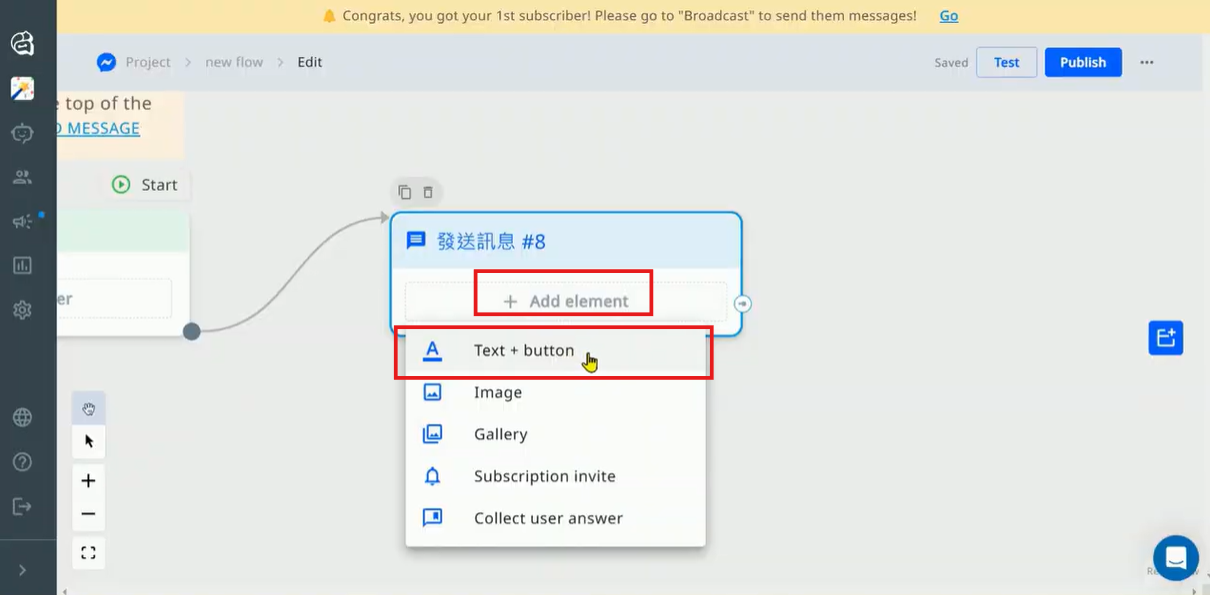
Write the text for your marketing event and connect it to the next step using the flow dot. Select “Subscription invite,” then add an image and additional text to guide customers to their next step or reward them with a discount.
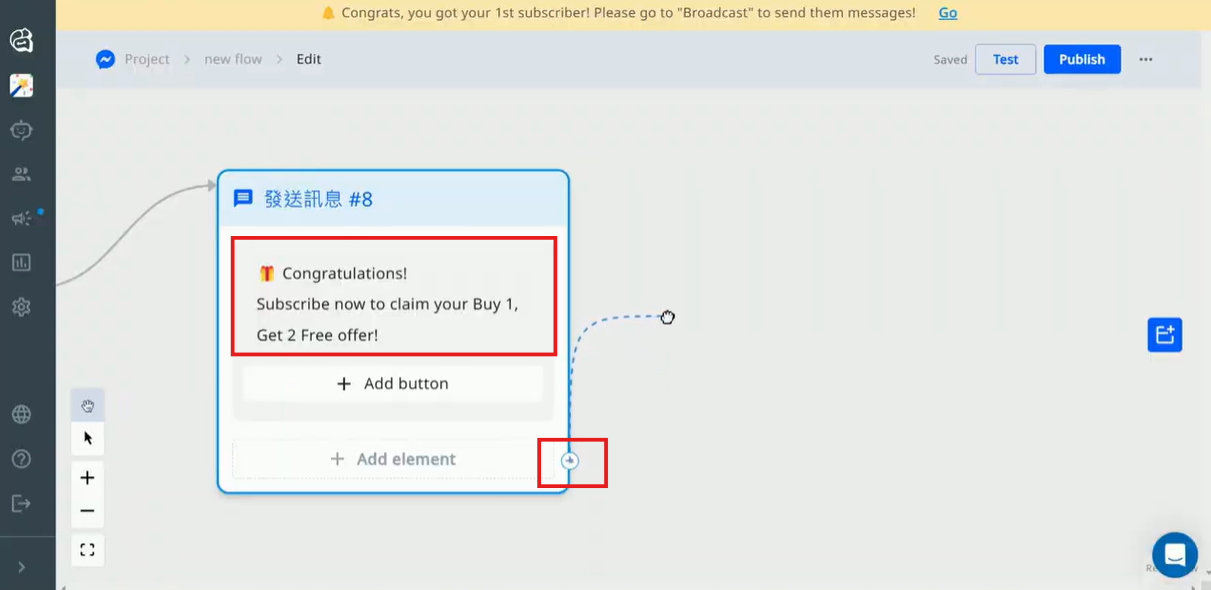
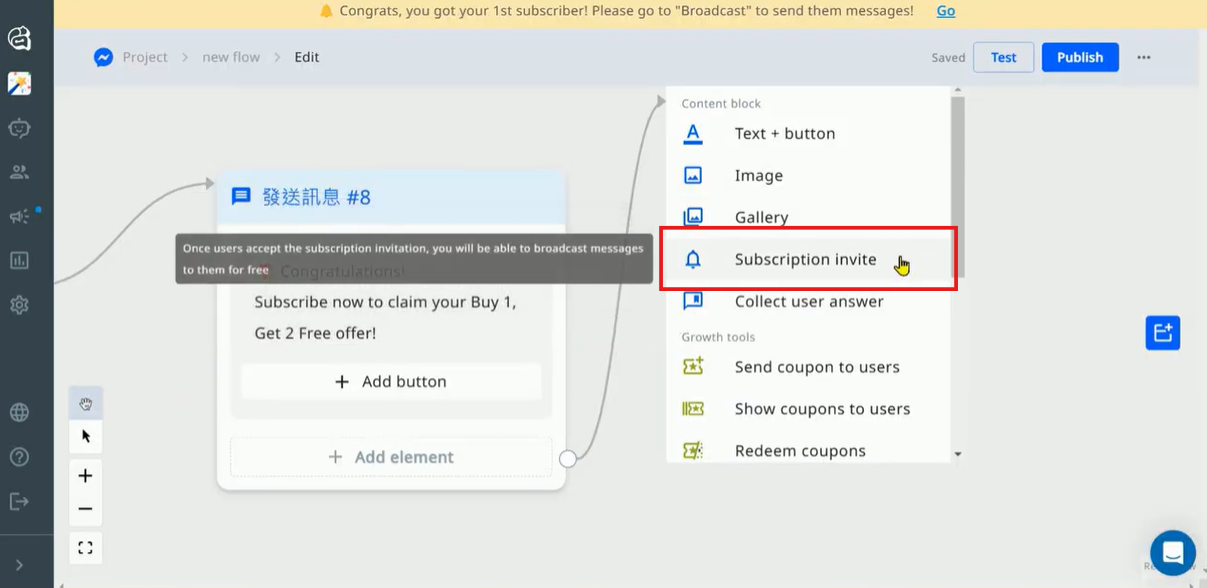

Use the dot to connect another “Text + button” element. Choose “Open URL,” paste the link to your website or coupon page, and click “Done.”
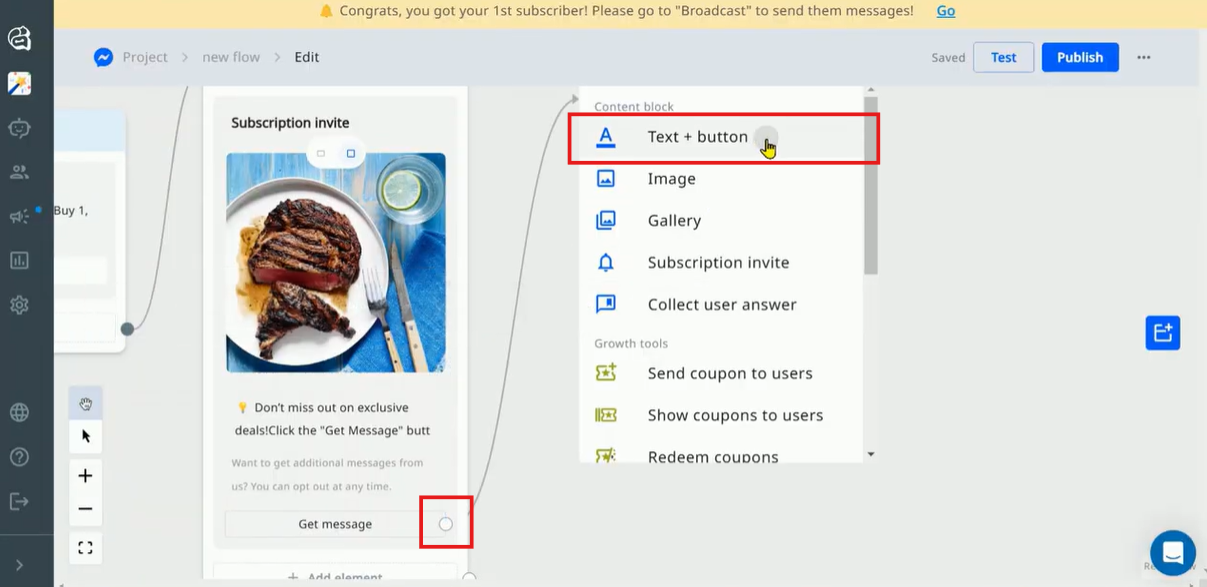
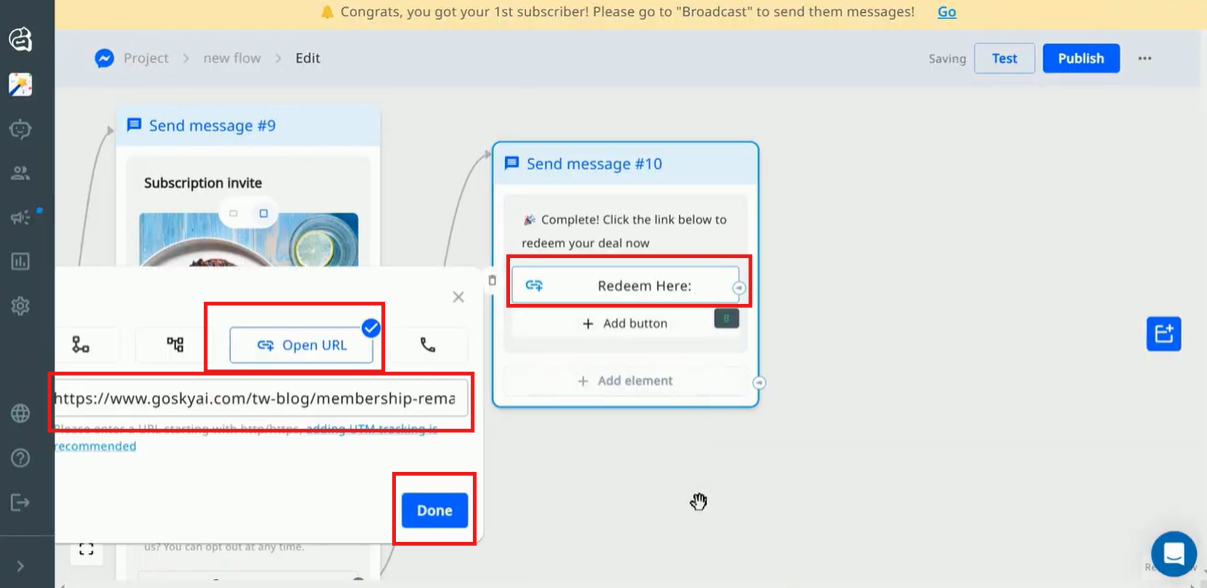
Don’t forget to click “Publish” to activate your flow.
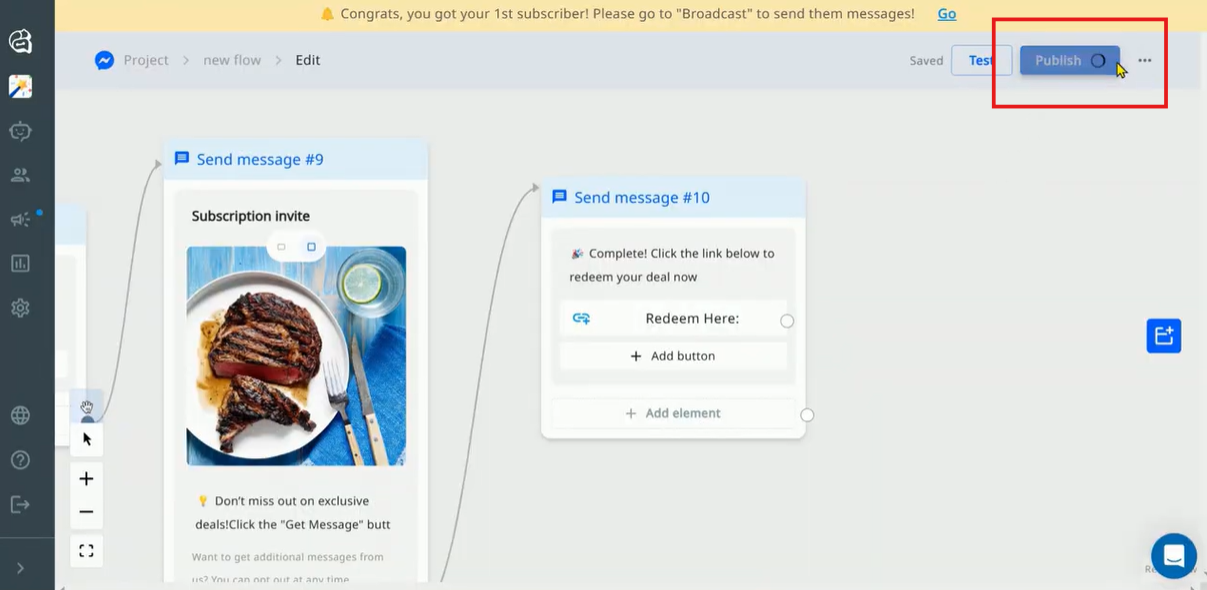
.png)
Step 2: Set Up Comment Auto-Reply
After creating your chatbot flow, go back to the platform and select “Comment auto-reply.” Click “+ New Comment auto-reply.”
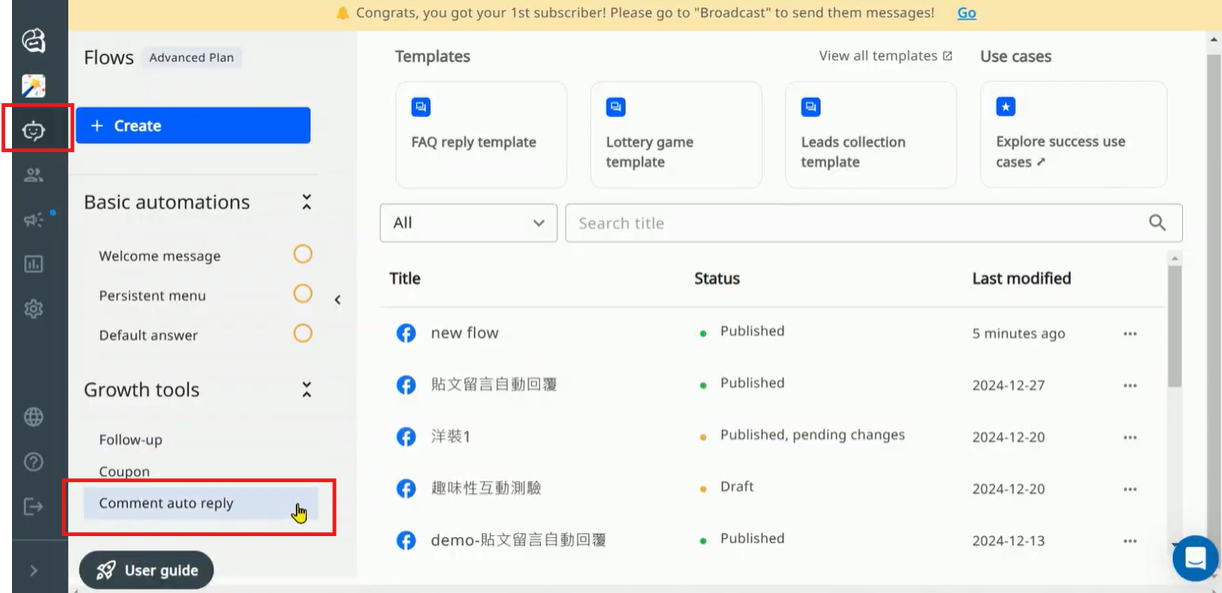

Choose “Select publication” and pick the Facebook post for your marketing event. Save your selection and continue.
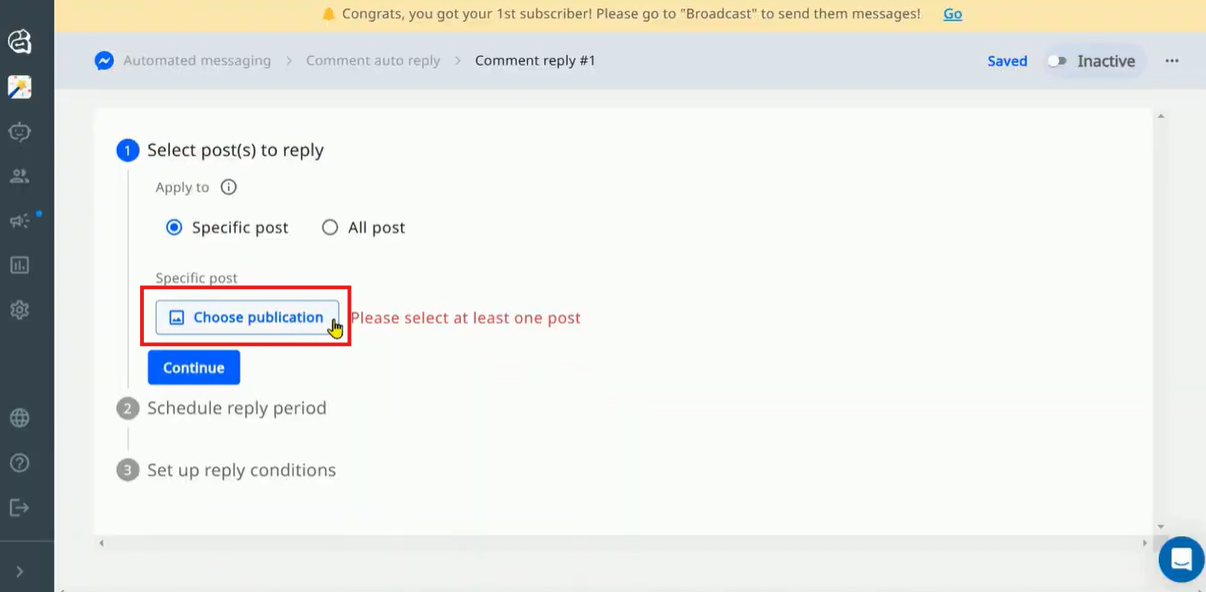
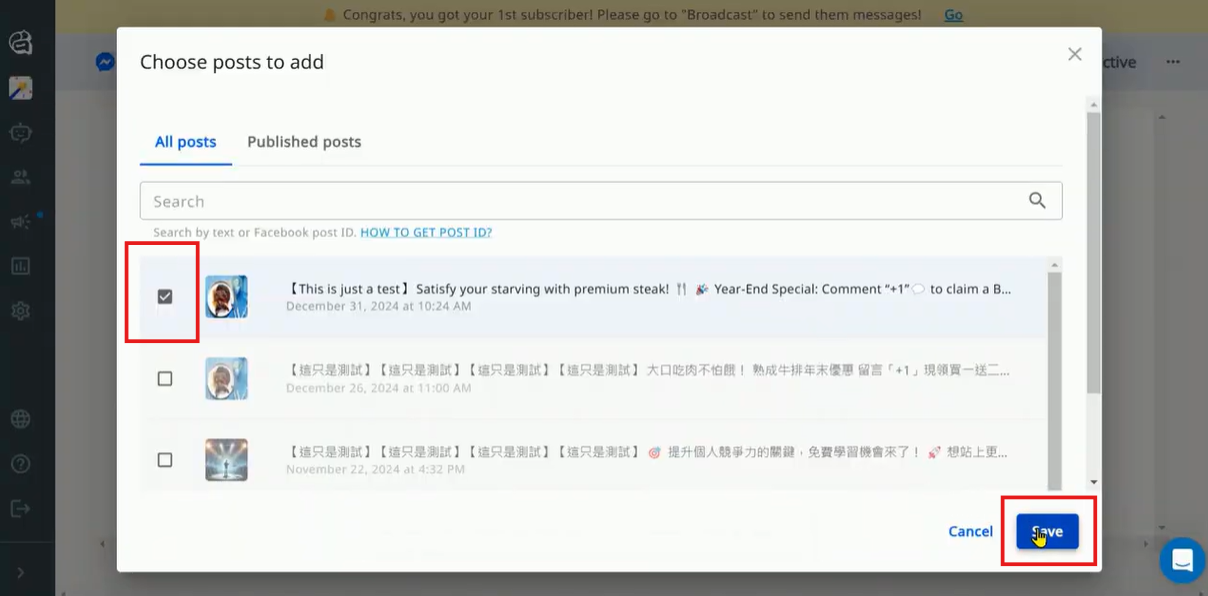

In the scheduling section, set the reply period as needed, then click “Continue.”
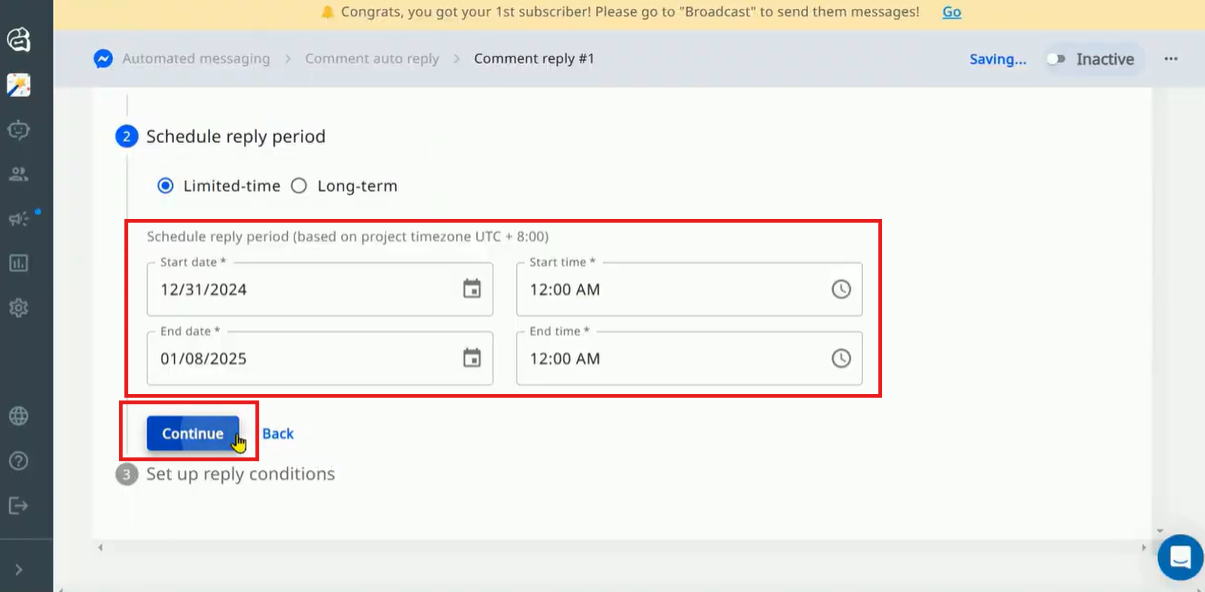
Under “Specific comments,” add a condition by selecting “Contains any keywords” and typing “+1” as a trigger keyword.
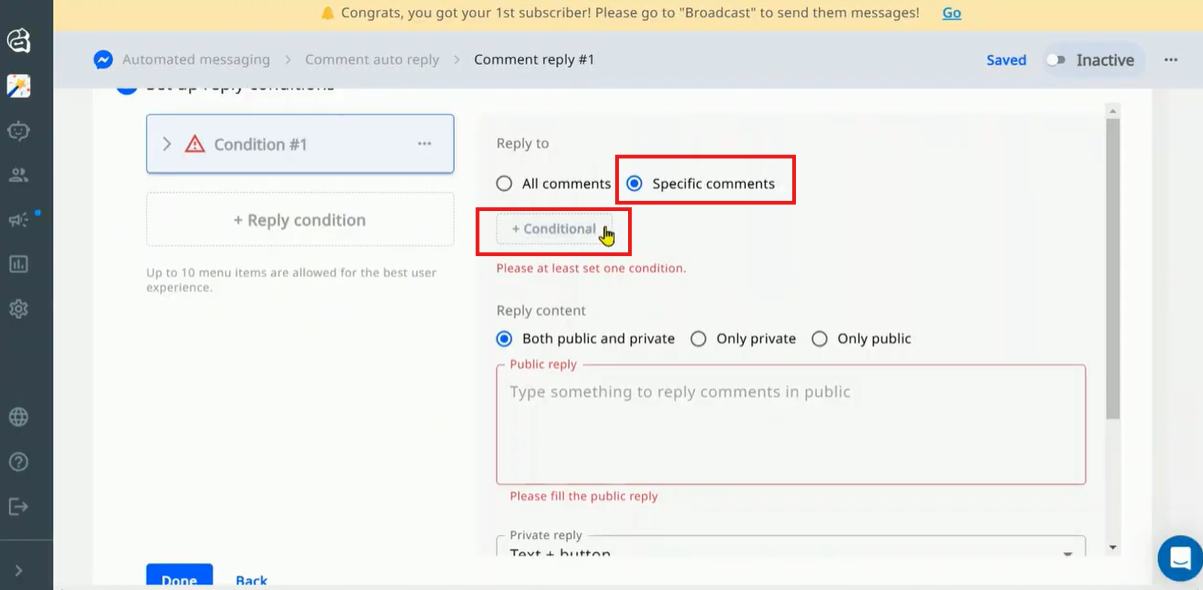

Paste your reply text, choose the “Text + button” format, and rename the button as needed.
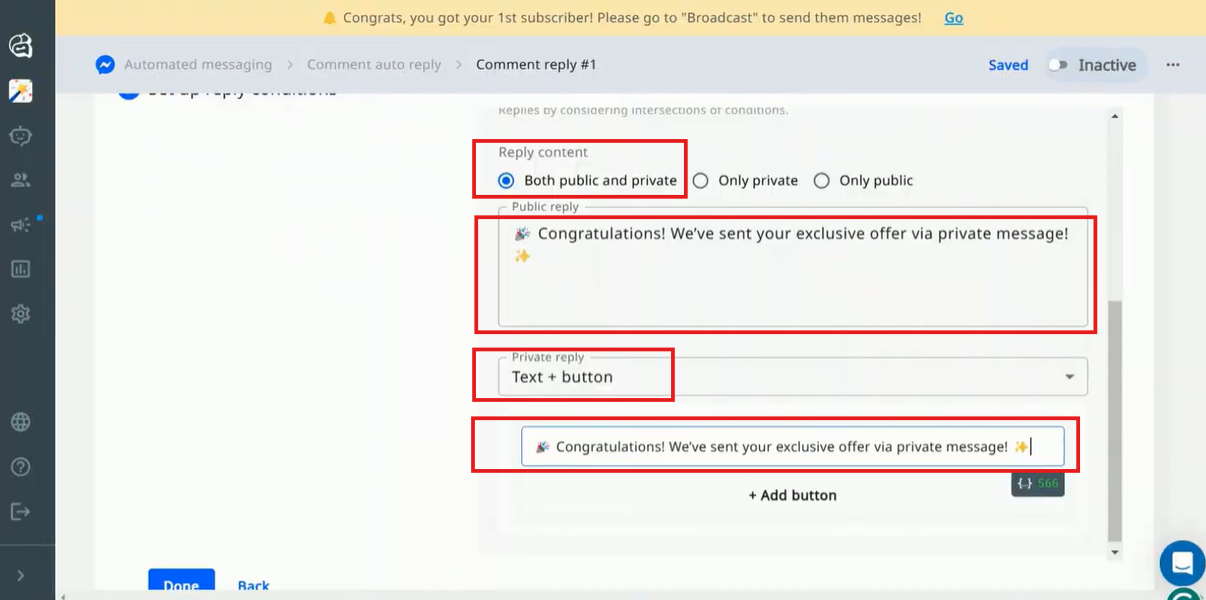
Link the button to the flow you created in Step 1 by selecting “Jump to flow”. Click “Done” and activate your setup.
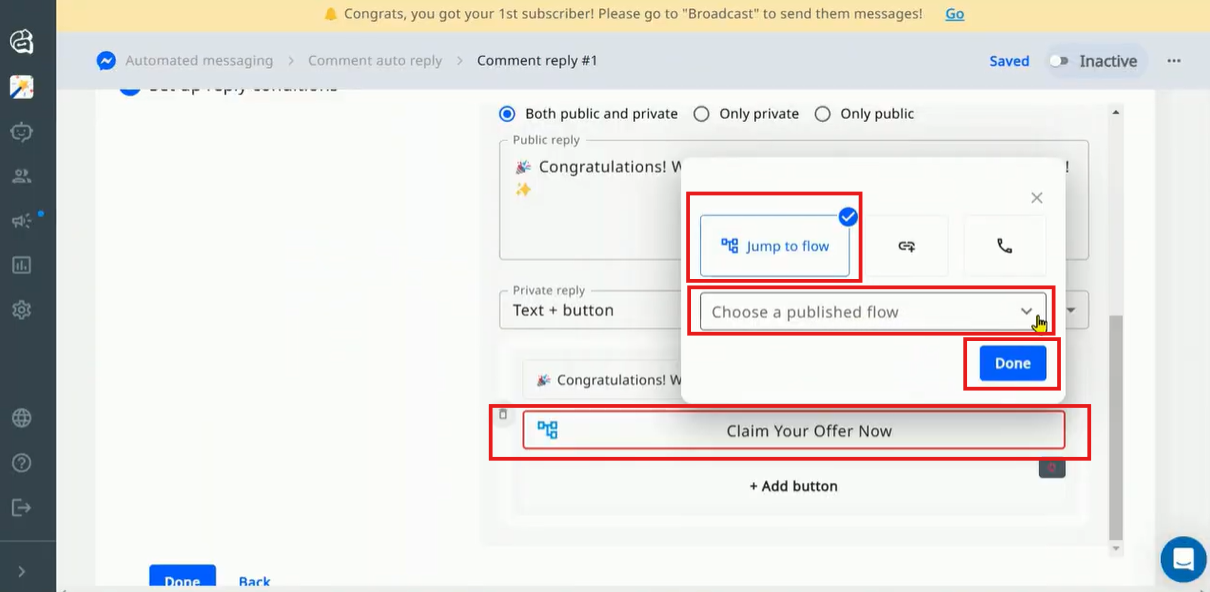
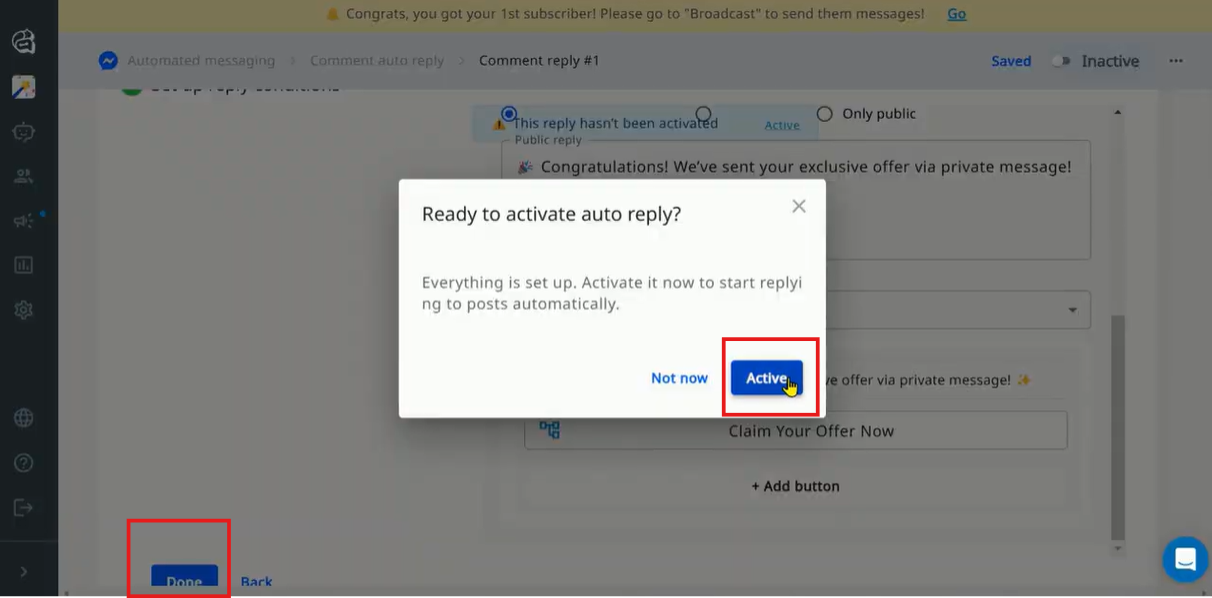
Congratulations! You’re all set. Test your setup by commenting on your post and checking if your auto-reply message appears instantly.
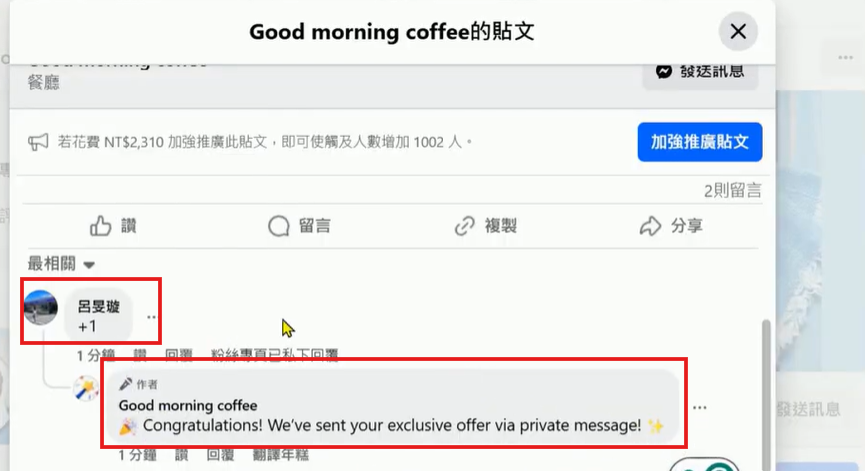
Additionally, check your private messages to see if the conversation flow guides customers to the discount page or checkout process.
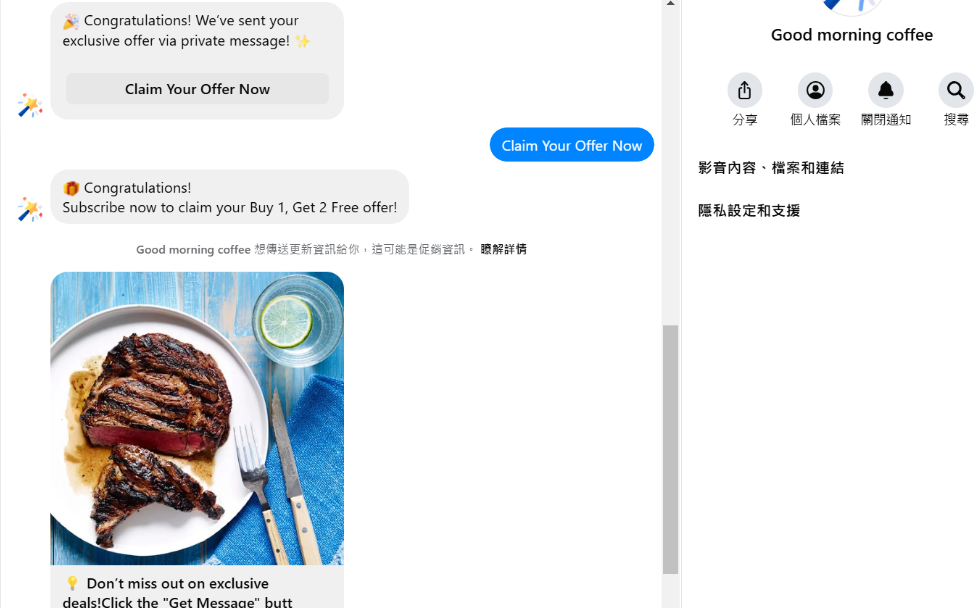
Now it’s your turn! Try the GoSky tool for your Facebook page and create chatbots for your bussiness. Sign up today and follow these steps (or watch the full tutorial video) to set up your comment auto-replies. Save time, reduce your team’s workload, and engage with your audience like never before. Give it a try now!
.png)

.png)